Table of Contents
Updating and Commiting Your Data
Now you should have the data directory checked out (you did this in the task two).
On some systems, you can see green ticks on the files that you checked out:

They indicate that you didn't change the files on your computer. Note that cedit.jar is also included in the directory. Delete all other version of cedit.jar, from now on we will use only the files in data directory.
Run this cedit.jar from the data directory and open wsj_0051.c, which is also in the data directory. You should see Fujitsu Ltd. 's top executive took the unusual step of * publicly apologizing for his company 's making bids of just one yen for several local government projects , while computer rival NEC Corp. made a written apology for * indulging in the same practice
Create one or more concepts and save the file. Now files wsj_0051.c and wsj_0051.log have been modified, which is indicated by change of icons:
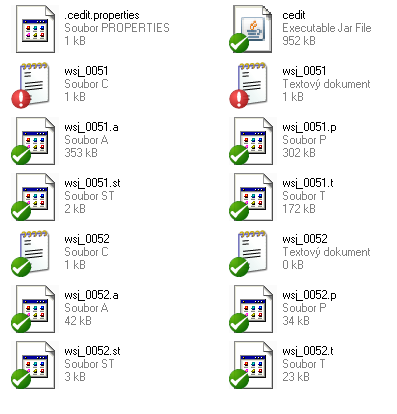
If you can't see them, don't worry, it's not necessary. Now if you go one directory up, where you can see the data folder, you can righ-click the data folder and see a pop-up menu including new items, Update and Commit:
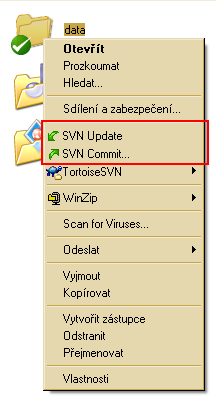
Update
By running Update, your files will be updated from our server. That is, you will get the latest cedit.jar and all files needed. You will have to enter the password once.
Linux users, you will update by firstcdinto thedatadirectory and then running:
svn up
Commit
By running Commit, the results of your work will be sent to our server, that is you will not have to send me any files by email, everything will be transfered by Commit. The command will ask you for a short description of what you are doing. You should specify whether you commit a final version of some files or just an intermediate state of files. You will be prompted once for the password.
Linux users, you will commit by firstcdto thedatadirectory and then running:
svn ci -m "message about what you are commiting"
If you omit the-m “”option,svnwill launch an editor, in which you can enter the message.
by Intelligent Information and Communication Systems Department of FernUniversität in Hagen.
