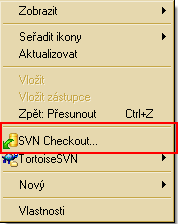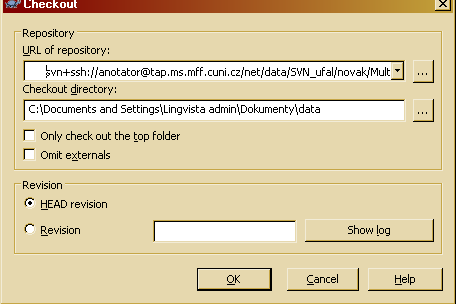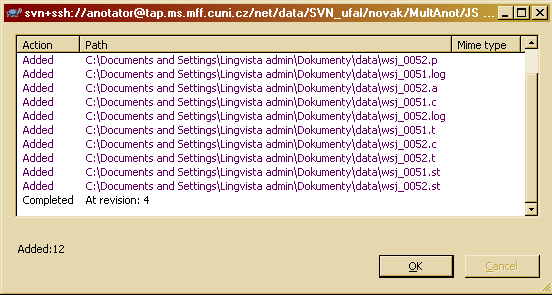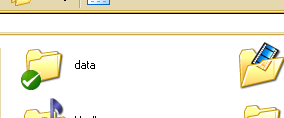Table of Contents
Task Two
Now we will automate the process of data exchange.
Windows Users
It's supposed that you have TortoiseSVN installed. If it's not the case, download it here and install it.
- Go to Documents or any other folder of your choice. Right-click on the background, a menu should appear:
- Choose SVN Checkout…
- As URL of repository, use this:
svn+ssh://anotator@tap.ms.mff.cuni.cz/net/data/SVN_ufal/novak/MultAnot/XX
where XX must be replaced by your initials (i.e. one of JS, CW, SM, TP, CB, and GS).
- As checkout directory, put
\datato the end of the current path. Now pressOK.
- If the application asks you about putting keys to the cache or creating folders, always press Yes.
- Now you should be prompted for a password
 three times
three times  , the password is on this page, you must be logged in to see it. Write the password down, it will be removed in a few days.
, the password is on this page, you must be logged in to see it. Write the password down, it will be removed in a few days. - A dialog should appear showing the downloaded files:
- Now you should see the new
datafolder:
Linux Users
It's supposed that you have svn installed.
- Go to the directory where you want to create the data folder.
- Run
svn co svn+ssh:anotator@tap.ms.mff.cuni.cz/net/data/SVN_ufal/novak/MultAnot/XX data
where XX must be replaced by your initials (i.e. one of JS, CW, SM, TP, CB, and GS).
* If the application asks you about putting keys to the cache, reply yes, not just y.
* Now you should be prompted for a password ![]() three times
three times ![]() , the password is on this page, you must be logged in to see it. Write the password down, it will be removed in a few days.
, the password is on this page, you must be logged in to see it. Write the password down, it will be removed in a few days.
* You should see the new data directory
by Intelligent Information and Communication Systems Department of FernUniversität in Hagen.